RUN EXCEL AND WHAT DO I SEE?
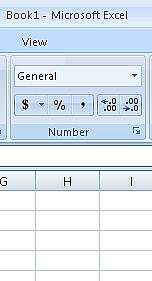 When you run the program EXCEL, a WORKBOOK is automatically opened.
When you run the program EXCEL, a WORKBOOK is automatically opened.To make a comparison: when you open Word, an “empty Document” is opened while when you open Excel, one “empty Workbook” is opened.
This “Workbook” is initially composed by 3 WORKSHEETS and you can note this by the “tabs” down on the left.
The ACTIVE “worksheet” (the one by which you are working) distinguishes itself from the others for the same background colour.
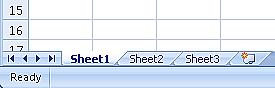
THE BARS
To the “Worksheet” is initially assigned the name of Book1 and you can note this on the TITLE BAR (the first bar up).Up on the left, beside the Title bar, you find the QUICK ACCESS TOOLBAR, composed by some icons.
Under the RIBBON BAR is displayed
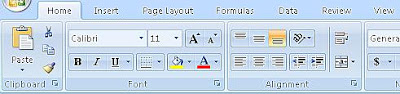
where all the commands are found for working with Excel.
Clicking on the single TABS up,
[ Home - Insert - Page Layout - Formulas - Data - Review – View ]
the RIBBON BAR changes, showing the commands as icons, linked to the clicked TAB.
In the FORMULA BAR
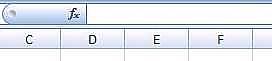
you can see the content of the cells and more important thing; you can arrange and see the formulas.
The STATUS BAR is situated, instead, at the bottom of the WORKSHEET, and it gives some indications on the commands in use.
CELLS, ROWS AND COLUMNS
In the middle, there is the real worksheet, split in so many small CELLS.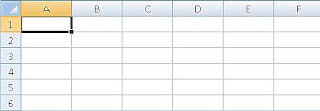
Every cell (like the “naval battle”) is identified by a ROW and a COLUMN.
... And it is in these cells that you will begin to write text, numbers and formulas!